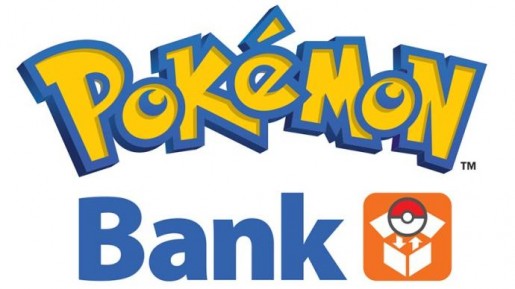
How To Send PokeGenned Pokemon With Poketransporter
- You should start by using website Pokecheck which will tell you if a Pokemon you create will pass through the X and Y security system. Generally speaking, a Pokemon on Pokecheck will be okay for Pokegen.
- Then you need to go to Pokegen and choose the Pokemon you want to edit.
- After you've made the changes you want, head to PokeGTS.us.
- Copy the IP address and then go to your 3DS's internet settings page. Select connection settings then pick your current connection.
- Head to DNS, choose 'No' and then enter Detailed Setup and input the IP address from PokeGTS in both the primary and secondary fields and save your new connection settings.
- Go back to the PokeGTS website and choose 'upload Pokemon' then select X and Y.
- Boot up your copy of White 2 or Black 2. Make sure you have six Pokemon in your party as the game can glitch if you don't.
- Load the Pokemon you want to transfer on PokeGTS and click submit.
- In game, go to Global Trade and hit 'Trade'.
- After the game checks your GTS status, it should send over the Pokemon you've selected on the website.
- Exit the game and go to Pokemon Transporter on your 3DS. To save time, use two 3DS systems because this will mean you won't need to change your DNS settings again in order to access the Pokemon Transporter.
- Make sure there are Pokemon in Box One and send them through Pokemon Transporter. The Pokemon you got from PokeGTS should be among them.
- Enter Pokemon Bank and go to the transfer box and move the entire box over to either X or Y. Boot up your game and your gen Pokemon should be waiting for you.
Two videos are included below which explain this process in more detail.

this is a sickkkk guide thanks for helping me ARooooooooooooonnnnnnnnn !!!!!
ReplyDeleteYou're welcome!
Delete